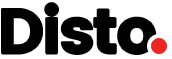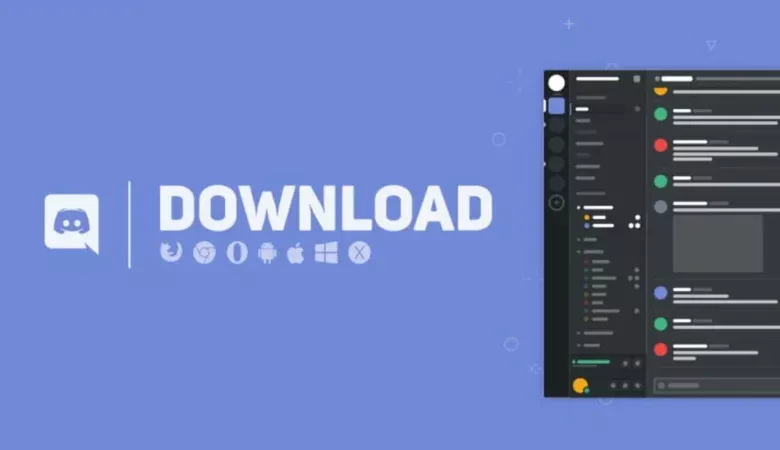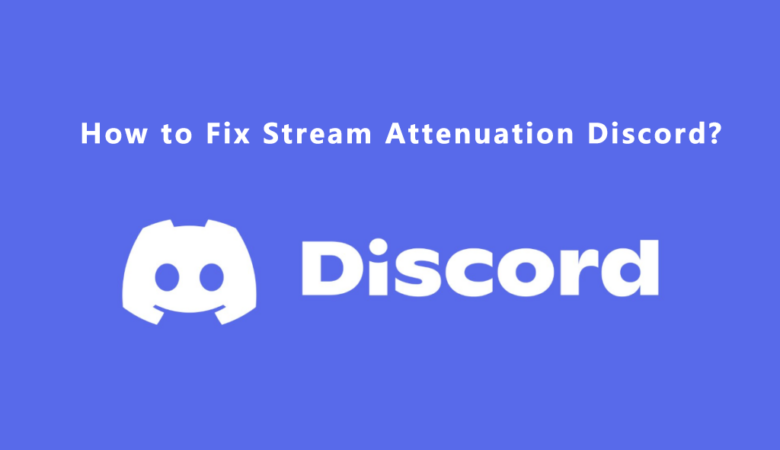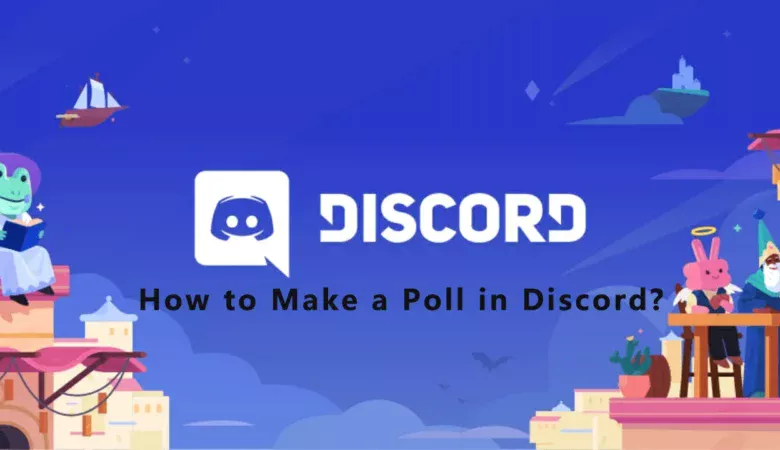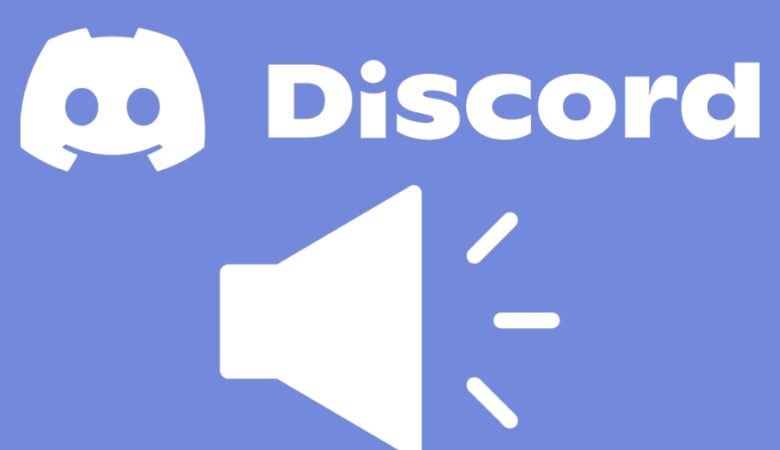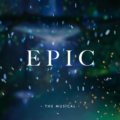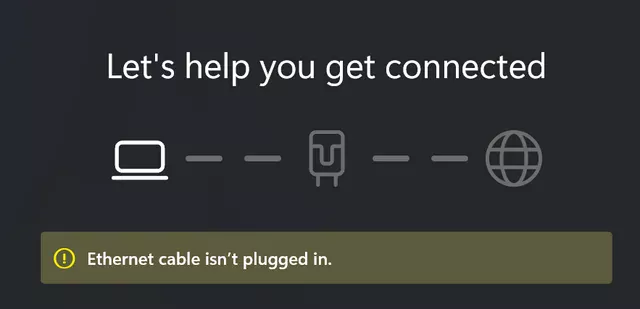
Discord can be a social media complex that includes real-time communication, text, voice, video, live streaming, group functionality, group differentiation, a rich bot assistance system, and integrates with other sites such as YouTube, catering to different needs from individuals to organizations to companies or projects that allow you to talk to others while playing online games. The service works on both computers and mobile devices, which makes it one of the best gaming communication software.
Discord features and benefits:
Text Chat and Voice Calls: Discord offers real-time text chat, as well as high-quality voice calls and video calls for instant communication.
Server and Channel System: Users can create or join different servers (similar to groups), and each server can be set up with multiple themed channels, making it easy to organize and manage discussions on different topics.
Game Integration: Discord is designed for gamers, providing in-game overlays, in-game activity status displays, and the ability to easily share gameplay footage.
Customizable Bots and Plugins: Discord allows users to add various bots and plugins to enhance server functionality, such as music playback, management tools, game statistics, and more.
Why does Discord always disconnect?
- If you are connected via Wi-Fi, stay close to your wireless router.
- Reboot your device and router.
- Check your firewall and make sure you whitelist Discord.
- Updating the Discord Application.
How to Fix and Avoid Discord Disconnections
1) Restart your Modem+Router+Computer – You’d be surprised how often the “turn it off and turn it back on again” trick works
2) Check your Firewall/Anti Virus and make sure that Discord is whitelisted/temporarily disabled
3) Check your VPN (We only support VPNs that have UDP)
4) Check with your network admin – If you’re on a work/school network, Discord could be blocked!
5) Change the channel’s voice region – If you’re the admin, try a different voice region in Channel Settings → Overview → Region Override
6) Disable QoS – Head over to User Settings -> Voice & Video and turn off “Enable Quality of Service High Packet Priority”.
More ways to fix Discord disconnections
- I turned off hardware accel in settings
- Check the server region they are using in the channel you disconnect from, and try use a different server region.
- Run Discord as administrator