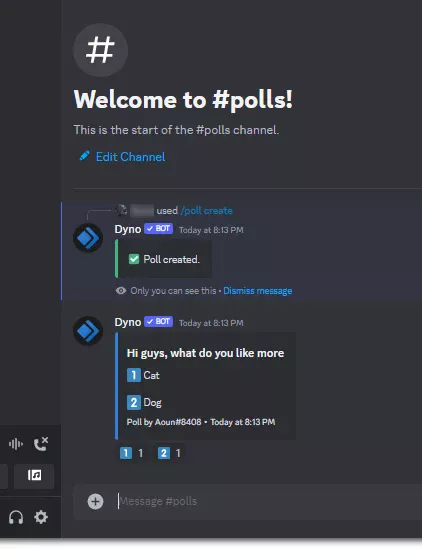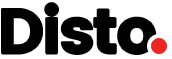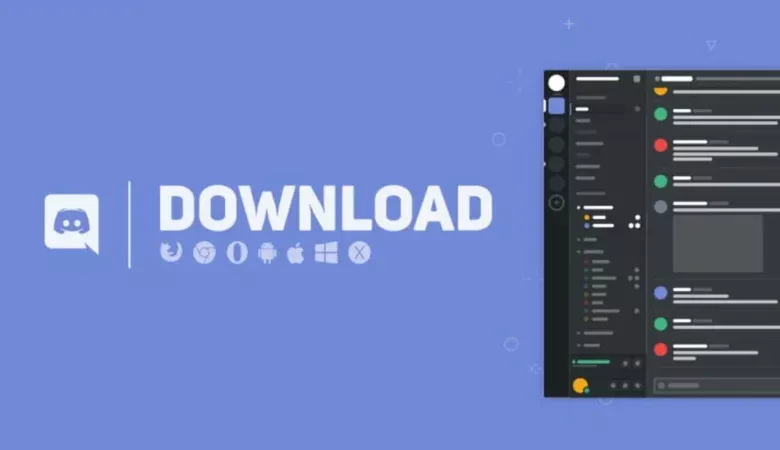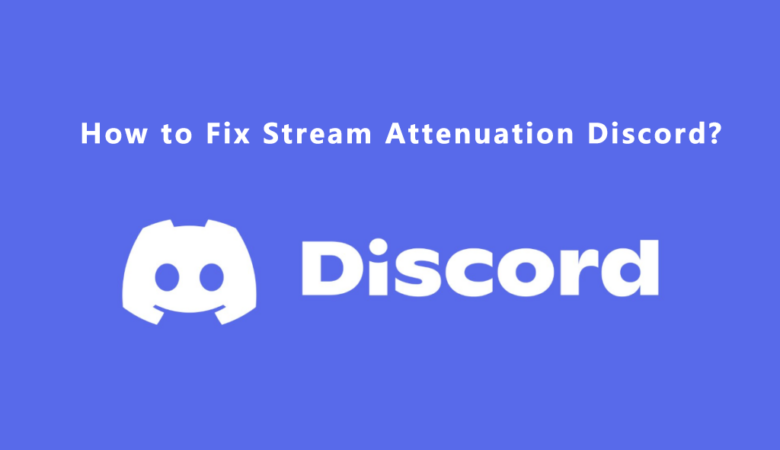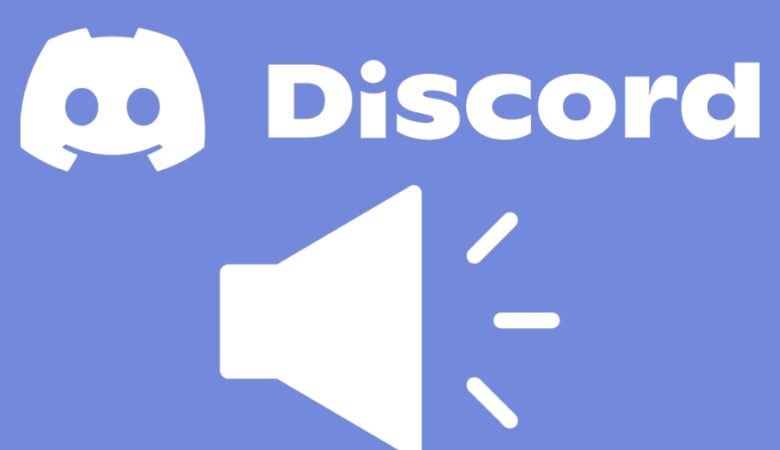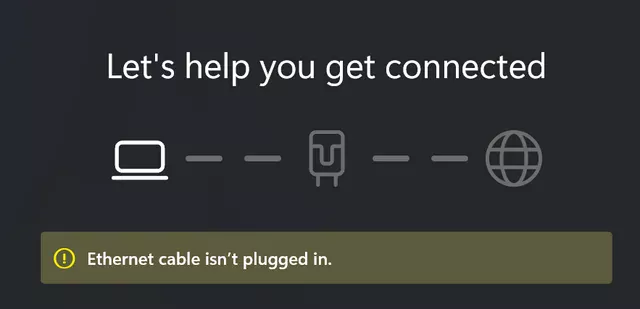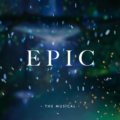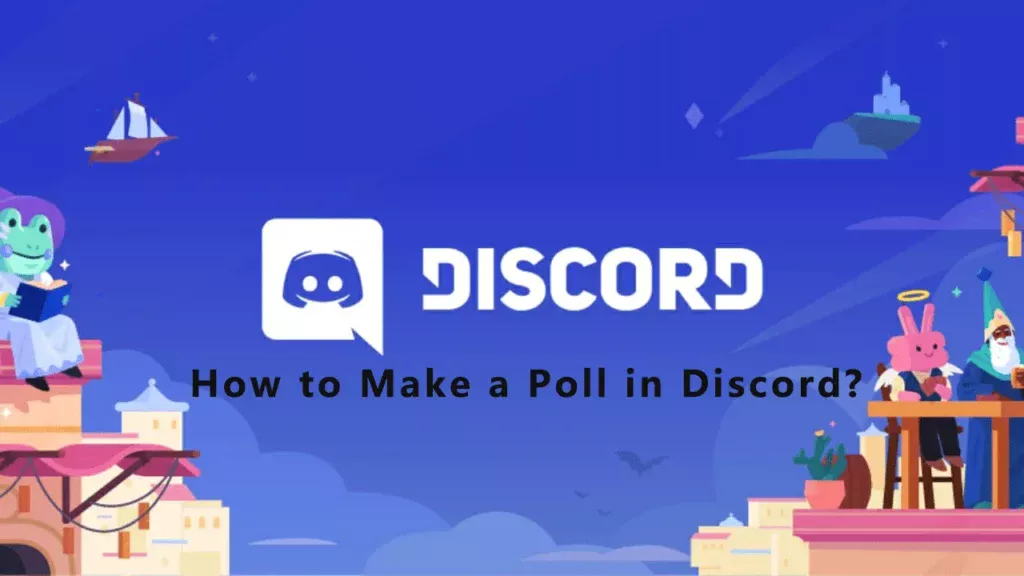
Discord is a popular communication platform used by various communities around the world, including gamers, anchors, and even some businesses. It offers a range of features to enhance communication and engagement. These features include the creation of polls, which are a valuable tool for gathering opinions, making decisions, and increasing member engagement, and in this article, we’ll explore different ways to create polls in Discord.
How to Make a Poll in Discord?
There are two easy ways to conduct polls on Discord, and both are simple. One way is to send a message yourself and then react to the message with two emojis, while the other way is to use a bot to automate the process.
Creating a poll without using a bot.
1. Type the contents of your poll and add an emoticon to each option in the message.
2. If you want everyone to react to your message, you can also ping them by adding “@everyone” at the end of the message.
3. After sending the poll message, simply react with the emotes assigned to each of the options in the poll.
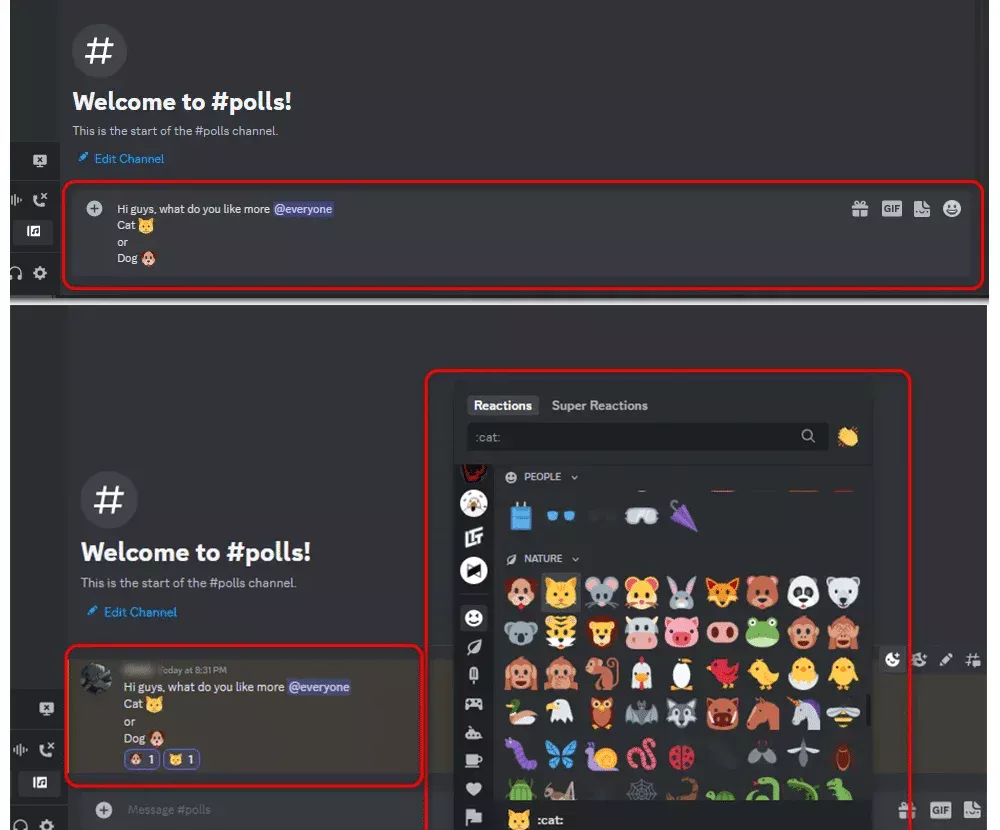
Creating a Poll Using a Discord Bot.
To create a poll using a Discord bot, you need to add the bot to the server where you want to start the poll. This will require you to have special administrator permissions. If you already have these permissions, simply follow the steps below:
1. Go to Dyno Bot’s official website. We are using Dyno Bot for this demonstration.
2. Click on the “Add To Server” option
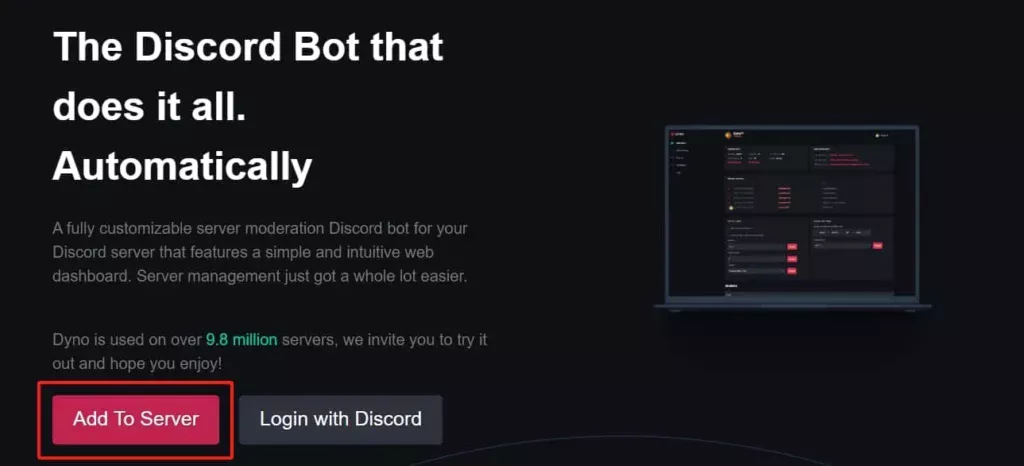
3. Under the “Free Plan,” click on “Add to Server.
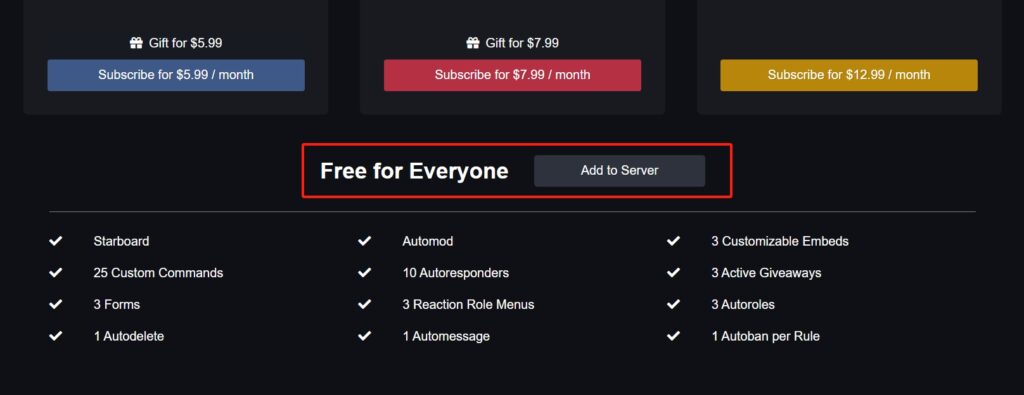
4. Log in to your Discord account when prompted.
5. Click on the “Select a Server” dialog box, and select the server to which you want to add the bot.
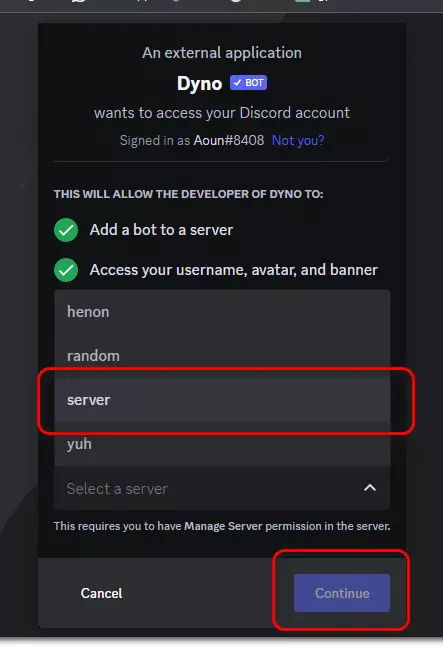
6. In the next window, press “Authorize.
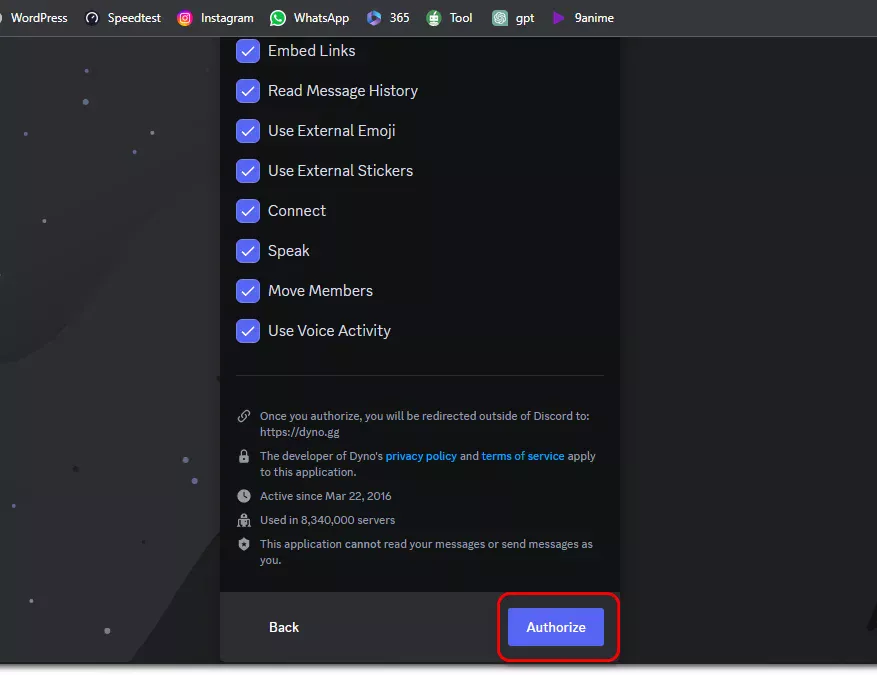
7. Open the server to which you just added the bot, then type “/poll” and select the “/poll create” option.
8. Type the message in the “message” dialog box, and enter the poll options in “choice1” and “choice2” respectively. You can add up to 10 poll choices in the free version of the bot.
9. You can post it by clicking on the ‘Send‘ button. The poll will appear as a message in the channel, and users can vote by reacting to the options using the corresponding emoticon.